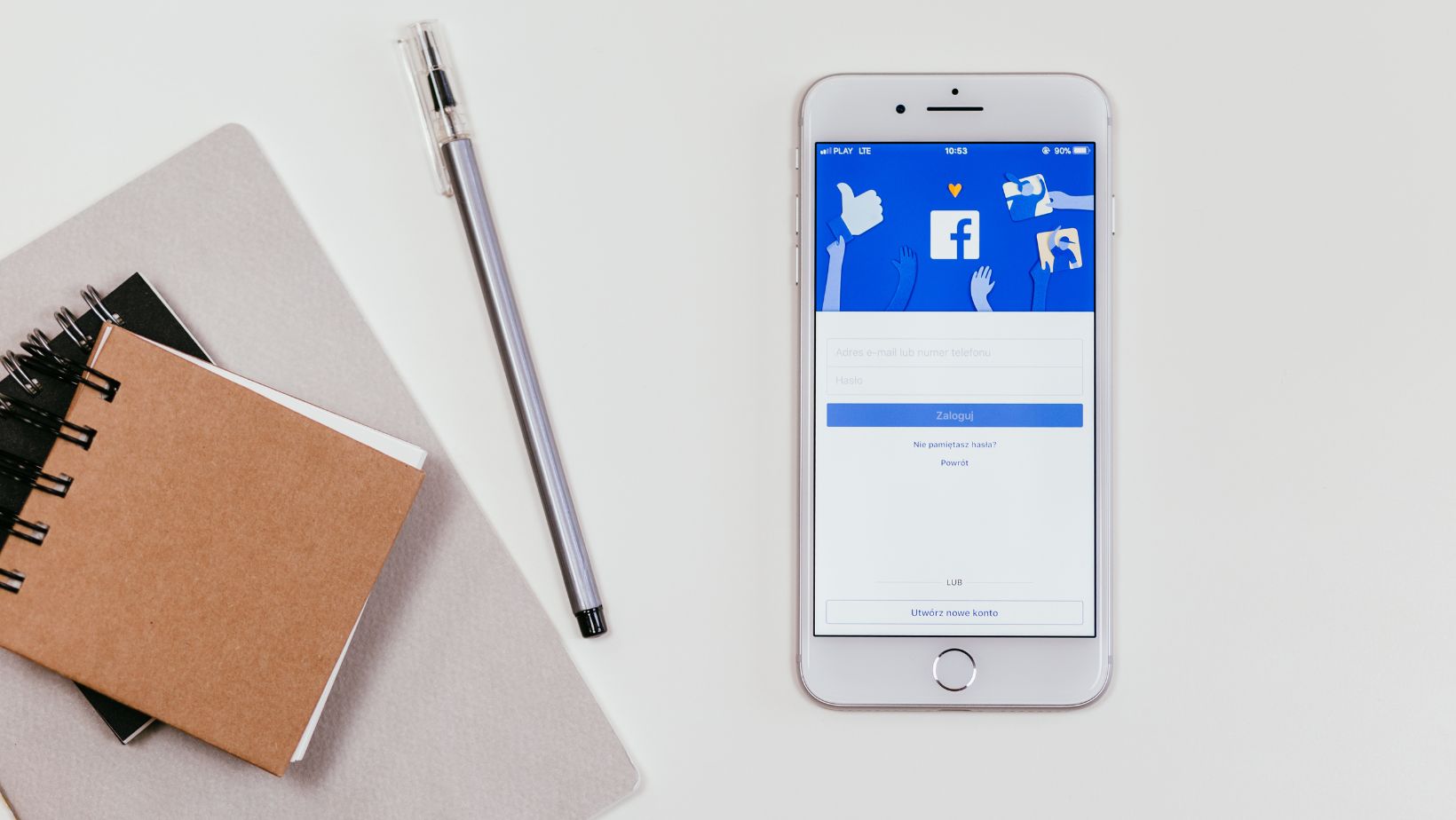
We all have old memories that we cherish. But what happens when those memories are hidden away in the depths of Facebook? Here’s a guide on how to access your old Facebook memories and relive those special moments again
How to Find Memories on Facebook
If you’re looking for a specific memory from your past on Facebook, there are a few different ways you can access your memories. You can view your memories by going to your profile, clicking on the “More” tab, and then selecting “Memories.” If you’re looking for a specific memory, you can also try searching for keywords in the search bar.
Go to Your Profile Page
To view your old Facebook memories, first go to your profile page. The quickest way to do this is to click on the small triangular icon in the top right corner of any Facebook page and then select “Profile” from the drop-down menu. Alternatively, you can go to www.facebook.com/yourname.
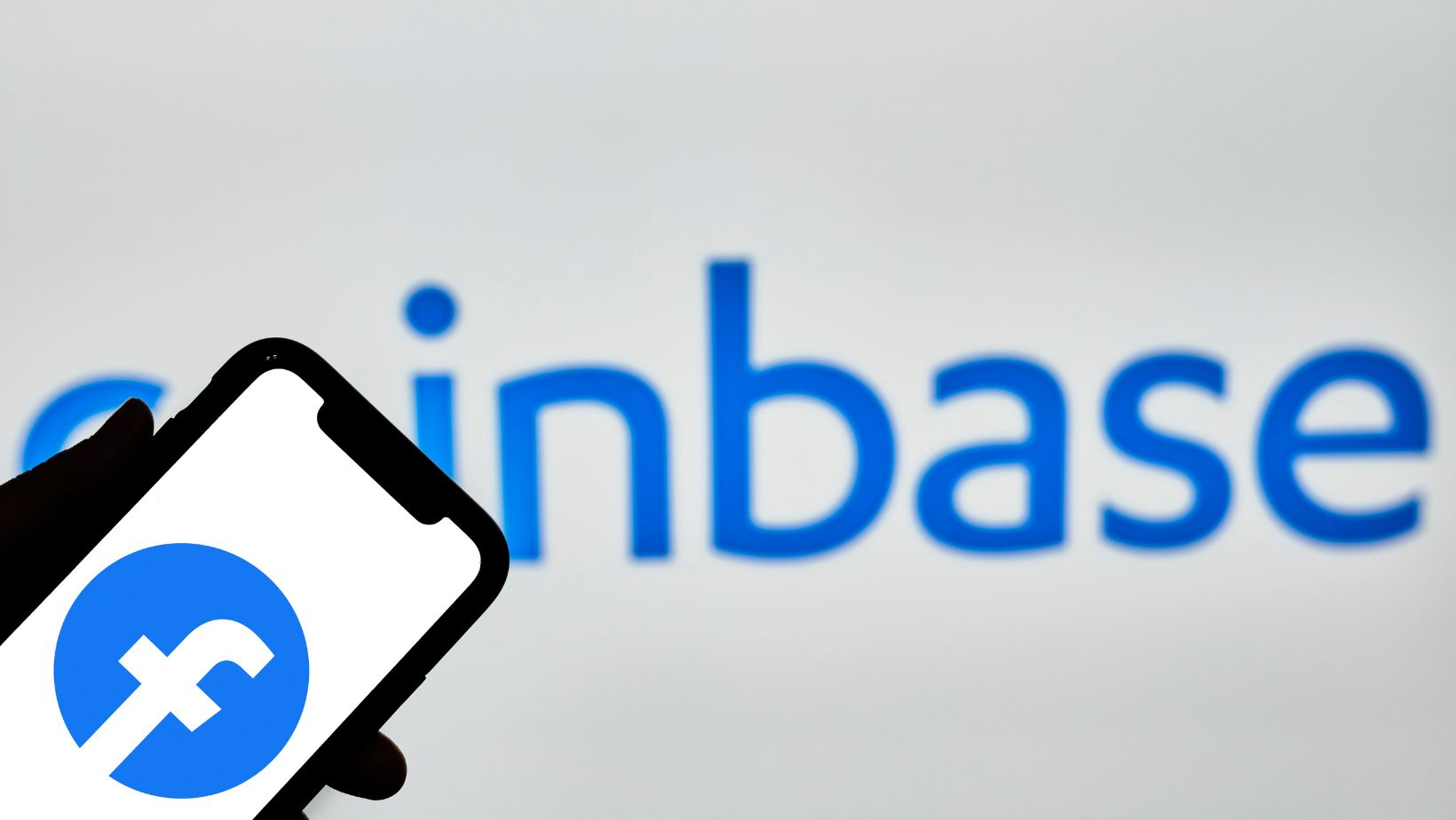
Once you’re on your profile page, look for the “Memories” section. This is usually located in the middle of the page, just below your cover photo. If you don’t see it there, try scrolling down a bit; if it’s still not visible, it may be hidden behind one of the tabs at the top of your profile (such as “About” or “Friends”). Click on the tab to expand it and reveal the Memories section.
Click on The “Activity Log” Button
In order to access your memories, you will need to go to your “Activity Log.” To do this, simply click on the “Activity Log” button in the upper right-hand corner of your profile page.
Once you are in your Activity Log, you will see a series of options on the left-hand side of the page. Under the “More” option, you will see a link for “Memories.” Click on this link and you will be taken to a page that displays all of your memories.
You can use the filters on the left-hand side of the page to narrow down your results. You can also choose to view your memories by month, or by year.
Select The “More” Option Next to The “Posts” Option
After you have logged in, locate the white down arrow in the upper blue bar next to “Home.” When you hover over it, a drop-down menu will appear. In that menu, select the “More” option next to the “Posts” option. Then, select “On This Day.”
Click on The “Year in Review” Option
Once you’ve found the “Year in Review” page, click on the “See More” option to view your entire history. From there, you can scroll through and view each individual memory. If you want to view memories from a specific year, you can click on the “filter” option and choose the year you want to see.
How to Find Memories on Facebook
Facebook Memories are a great way to look back on old posts, photos, and videos. You can find them by clicking on the “More” tab on the left side of your News Feed and then selecting ” Memories.” If you’re looking for a specific memory, you can use the search bar at the top of the page.
Go to Your Profile Page
To view your profile page, click on your name in the upper-left hand corner of the screen. This will take you to your profile page.
Once you’re on your profile page, look for the ” Memories ” section. This section is located below your profile picture and cover photo.
Click on the ” See All ” link to view all of your memories.
Click on The “Activity Log” Button
To access your old Facebook memories, first you need to go to your profile page by clicking on the “Profile” button in the top bar. Then, in the middle of the page, you will see a box with the heading “Activity Log”. Click on this button to open your activity log.

Once your activity log is open, you can browse through all of your past posts and activities chronologically. To make it easier to find old memories, you can use the filtering options on the left side of the page. For example, you can filter by year or by type of activity, such as “Posts You’re Tagged In”.
When you find a memory that you want to view, simply click on it and it will expand. From there, you can choose to share the memory with your friends or add your own comments.
Scroll Down to The “Memories” Section
On the left side of your News Feed, click on the Memories icon (it looks like a little smiling face). From there, you can view all of your memories in chronological order, or you can use the “Filter Memories” option to only see certain types of memories, like “Friends Made on This Day” or “On This Day.”
Click on The “See All” Option
To see all of your memories on Facebook, start by clicking on the “See All” option at the top of your News Feed. From there, you’ll be taken to a page that displays all of your past posts, photos, and other memories. You can also use the search bar to find specific memories, or filter your results by date, type of memory, or even who was in the memory with you.</p>



